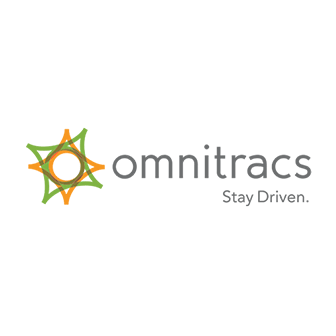
Connection Overview
To move forward with your Omnitracs VLV connection, you will need to authorize MacroPoint in your VLV portal
Instructions:
- Your company admin must sign in to review the VLV terms of service:
US Customers: https://customer.Omnitracs.com/legal/vlv
Canadian Customers: https://customer.Omnitracs.ca/legal/vlv - Accept the VLV terms of use
- After acceptance, you will be shown a confirmation page; click ‘Done’.
Within one business day, you will receive an email with a link to the VLV portal along with a username and
password. You will now have to log in to the portal and choose the partners you want to share data with:
a. Log in to the VLV portal with your newly provided credentials: http://vlv.omnitracs.com
b. You will be given access to a screen that allows you to authorize MacroPoint access. Find ‘MacroPoint’ in
the permissions list and change ‘Add My Fleet to Active VLV Carrier List’ to ‘Yes’ and set ‘Authorize
Customer to Track My Fleet’ to ‘On’.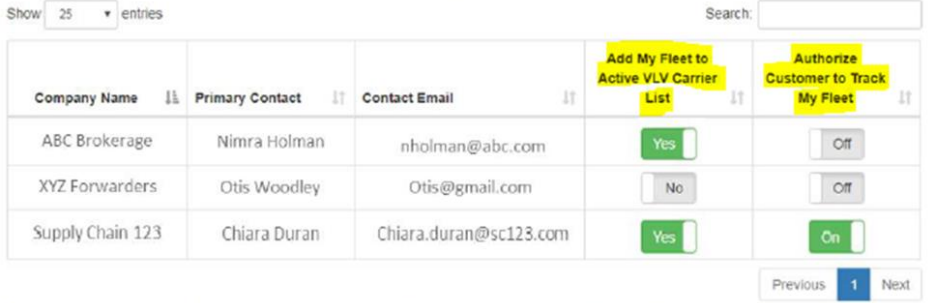
- One you’ve authorized MacroPoint, we’ll receive an email with you in copy letting us know that we can now
track your vehicles. - Truck identifiers used are 'Vehicle ID' as listed in the portal.
Quickly Locate Provider Documentation
We're Here to Help
Our team of experts wants to ensure your onboarding experience with Descartes MacroPoint is painless & efficient. Click below to request your Carrier Activations Consultant reach out to answer your questions.